Now when most people think of a photo booth they think of asmall square box that only two people can squeeze into.
The photo booth that i planned on making would be much larger and allow for multiple people to be in at once.
So i read everything i could about making your own photo booth. My original plan was to just have a camera on a tripod, pointing at a black background. After a few weeks that somehow turned into me building a fully enclosed frame with curtains, lights, monitor, a printer, power cords and a custom button. Here's my last couple of drawings, just before i started building everything.
I decided that the best material to use for the frame would be PVC pipe. The size i choose on using was 3/4", i picked that for a few reasons:
- Cost - a 10ft piece only cost $2.20 and the brackets are around 50 cents each
- Weight - if had i used 1" PVC it would have been way too heavy and too hard to carry around
- Strength - this was my major concern, that 3/4" might not be strong enough and one of the pipes will snap
Another problem i ran into was what camera and software to use. I assumed that i could use my Canon S95 camera. It is a really good point-and-shoot that takes great pictures. I have CHDK installed on it and figured that there was some script that i could use. However in the end it turned out that that camera wouldn't work. The reason is in the software/program i decided on.
There are a few photo booth programs that are available online and i found two major differences between them. The cheaper more basic programs use a webcam. When the person presses Start, the program basically takes a "screen shot" from the video feed of the webcam. Programs named SparkBooth, SeeMonkey, and Windows Photo Booth 7 all use this method of webcam screen shot. SparkBooth is definitely the best of these versions, with a great user interface and set of options, which are easy to understand.
But the problem with taking a screen shot from a webcam video is poor quality. The camera's themselves are only like 1.3 Mp, which is fine for what they typically do, stream live video. And for lots of people this type of software would be fine. But i felt that if i am going through all this effort i didn't want to have poor quality images.
So the other type of software available is more of a professional version. It allows you to use a real camera and thus gives you far better photos. This was definitely the way i wanted to go. The software i used was PSRemote from a company called Breeze Systems. They actually make a few different programs, NKRemote and DSLRRemote which are intended for people with a digital SLR camera. There's also another program called PhotoBoof, but that software is insanely expensive.
And that brings us to another bummer in making a photo booth, purchasing the software. None of them are cheap. Well the Windows Photo Booth 7 is free and a couple of them are under $20, but those programs are terrible. But on the flip side, PhotoBoof is a professional program for people who intend to set up their own companies i think. The software license for PhotoBoof is $600. SparkBooth is $60 for the consumer and $120 for a company and PSRemote starts at $95 and goes up from there. Luckily using torrents i ended up finding a full version of PSRemote for free.
So great, i have a good design and the software i wanted...that's when i found out that my Canon S95 wouldn't work. In order for the camera to take a picture it needed to have a "remote parameters" function. I thought that i could somehow unlock that function in my camera using CHDK, since i have used a button before to activate the shutter. But it turned out that it wouldn't work.
I needed to use a Canon camera with remote parameters enabled. That meant i had to either buy an expensive DSLR camera for $600 or do what i ended up doing. I noticed on the list of available cameras for PSRemote that there were lots of old Canon cameras that had that remote shutter option. For some reason old entry level Canon cameras had this, but new camera's don't. I looked at prices and specifications and decided on trying to buy a Caonon SX100 IS. I ended up getting one for just $30 on Craigslist, it was practically new, the lady still had the box and everything that came with it.
Now i had everything i needed and could start building the photo booth. Here's what i originally bought:
- 14 - 3/4" PVC pipes which come in lengths of 10' ($2.20 each)
- 12 - 90 degree elbows (a pack of 10 is something like $3)
- 20 - "T" connections (same thing a pack of 10 is $3)
Here's what it looked like after i cut all the pipes to length and realized that i needed more connectors. I bought some more T-pieces and a few 4-way connectors.
This is what it looked like when i first put it all together in the living room. It was a lot bigger then i pictured in my head.
The basic dimensions of the "room" are 6' high, 5' long and 5' wide. Actually it's larger then that. The pipes that i cut for height and width were 6', 5' and 5' but you have to remember the connectors themselves. That makes the actual height around 6'3" and the width close to 5'6". That's the type of stuff you forget when you are drawing it on paper, that the connectors add 1.5" or 3" each time you use them. I made that mistake about 4 times and only realized it when the pipes didn't line up.
Here are all the little pieces of pipe i had to cut. I ended up getting rid of these because they were too short and didn't fit tightly enough, but it gives you the basic idea. The connector pieces i actually used were 1.5" long.
You might be thinking, "why use a 90 degree elbow and a T-joint instead of a 3-way corner." I had to build it this way because the Lowes and Home Depot by my house didn't have 3-way connectors. So i had to use two pieces to instead. It's not that big of a deal price wise these two pieces cost about the same as one 3-way piece that i saw online.
These pictures below were actually taken before i even bought the PVC. I did this to test all of the dimensions. You can see the Canon SX110 on the mini tripod.
I measured and tried every combination of camera height and lighting position. I realized that having bright lights in the right position is very important and can really improve the quality of picture. The final height of the lights and camera was just above eye level. But i thought the pictures looked the best if the people were looking slightly upwards.
The lights themselves are ordinary work lights that my grandma got me, i use all the time on different project in the basement and garage. You can't really see from the picture but i did cut out a piece of semi opaque plastic as a cover, which also made the lights dimmer.
You can also see the measuring tape on the floor, which i used to measure how far away people should be standing from the camera. Here's what i mean, this is me at 5', 4' and 3' away.
I decided that the distance from the camera depends on how many people are in the photo booth. If it's just 2 people getting their picture taken then they can be close to the camera. But if it's 3 or more people then they need to be farther away. I am going to have to put marks on the floor to show how far back people should stand.
The next step was to make the button that people would push to start the series of pictures. Later on i will describe how the program works but basically you start the program, it does a count down, takes 4 pictures then prints them out. Everything is automatic, someone just needs to press the button for it all to begin.
I could have set it up so that the laptop was open and the person would press Enter or maybe the Spacebar to start. But to keep people away from the computer and possibly messing it up, i decided that making a Start Button would be better. There's lots of ways that i could have made a button, but the easiest way is to use an old mouse and an arcade button.
Step 1 is to take apart an old mouse.
Basically you are wiring the big arcade button to one of the tiny buttons on the mouse. This mouse actually had several buttons, left click, right click, 2 side buttons and the click wheel. I only needed one, the left click, which is the small white rectangle on the bottom right side of the picture.
Here is the circuit board with the two wires coming from the left click button. I soldered the wires but then used glue as well to make sure that they didn't pull off. You can see the bottom of the red arcade button and how the wires attach to that as well.
This is what it looked like after i shoved everything inside. You can see the cutout i made for the cable so that it all sits flat.
And here's the final product. The bottom is a piece of 3" PVC pipe i cut, which you can see from the picture above, held all the electronic stuff. I also needed that because of the height of the arcade button.
I bought the red arcade button online for around $2. There are lots of sites which sell them, but i found out that they are not all made the same. I originally bought just one red button from AllElectronics.com and really liked it. It had a smooth clicking action and rounded top. But then i saw another site that had them for $1 each, so i bought 4 more. The new ones were a little more cheaply made, but it's not that big of a deal.
Here's why i bought the other buttons. I was going to give the people choices. The green button would be for Color Photos, the yellow button would be if they wanted them printed in Black and White, red for Sepia and blue for some other funny effect.
But i decided that giving people options is bad. So i went back to the 1-button version.
I'm still a long way from putting everything together and finishing the photo booth. It will probably take me at least another month or two with all all the other wedding projects we have going on. So i will have to write a Wedding Photo Booth Part 2 when i finally get it all done.
In Part 2 i plan on showing:
- curtains
- brackets for the camera and button
- shelf layout for the monitor, laptop and printer
- AC power supply for the camera
- props
- video of the photo taking and printing process
You have read the best review article categorized by and the title DIY - Homemade Photo Booth - For Wedding (Part 1). You can bookmark or spread this post by using this URL https://duiattorney-info.blogspot.com/2013/01/diy-homemade-photo-booth-for-wedding.html. Thank You!







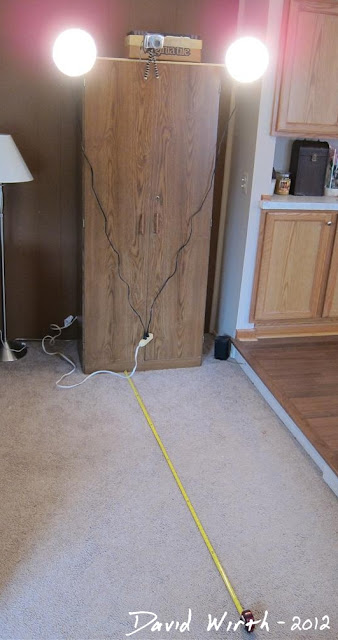
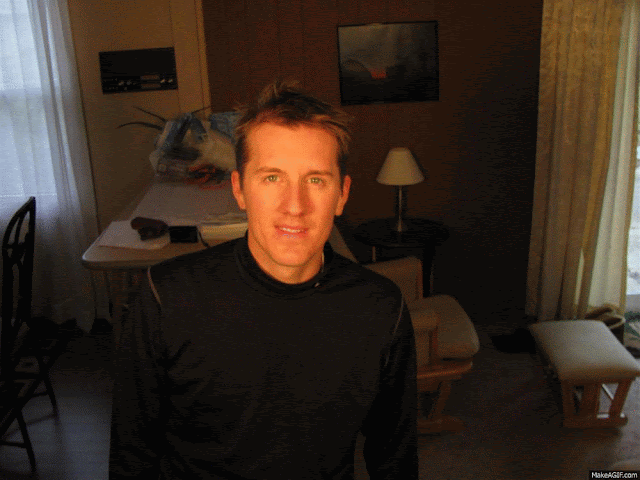






Comments :
0 comments to “DIY - Homemade Photo Booth - For Wedding (Part 1)”
Post a Comment